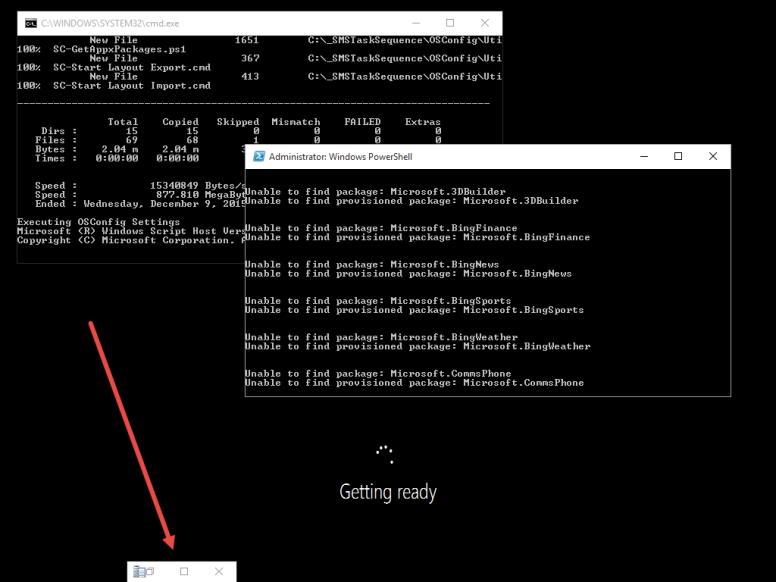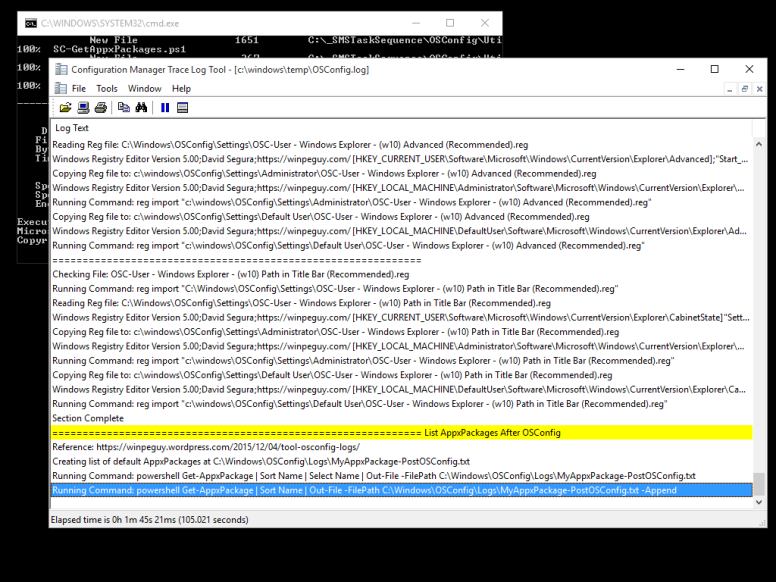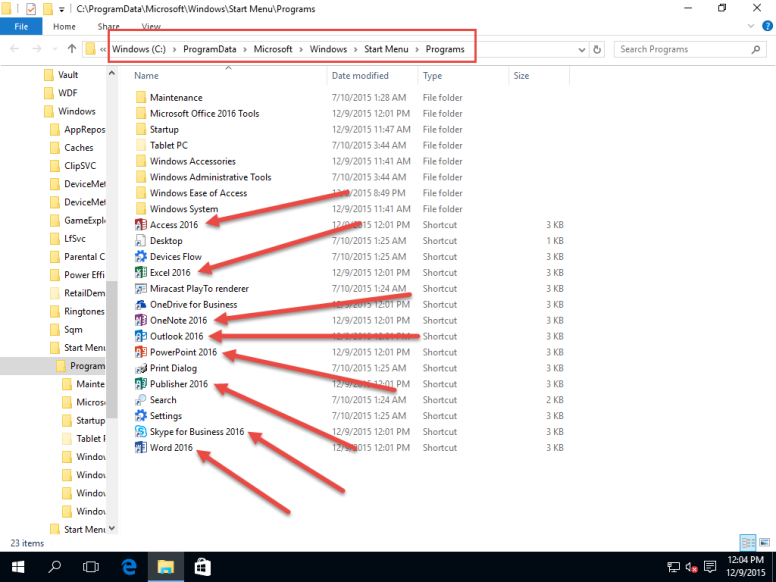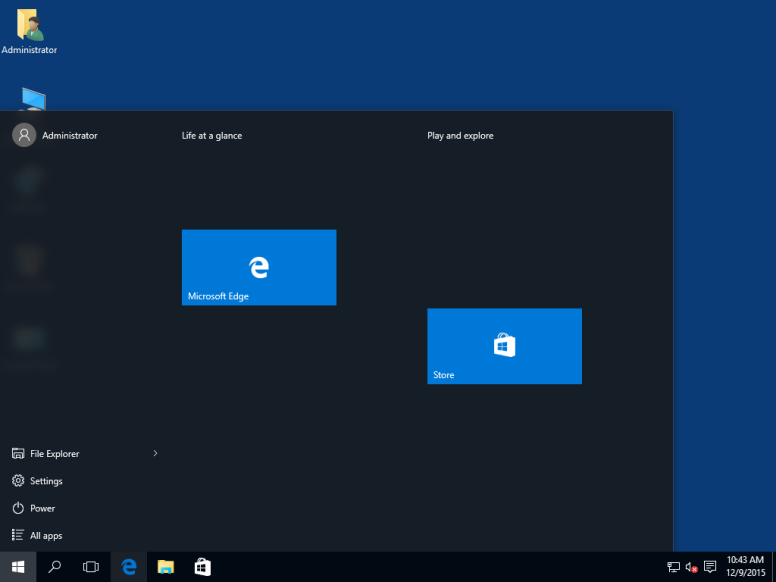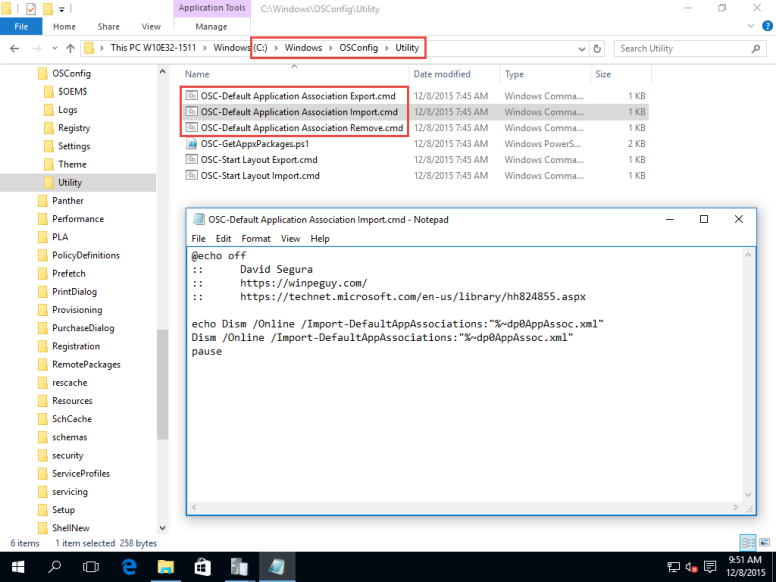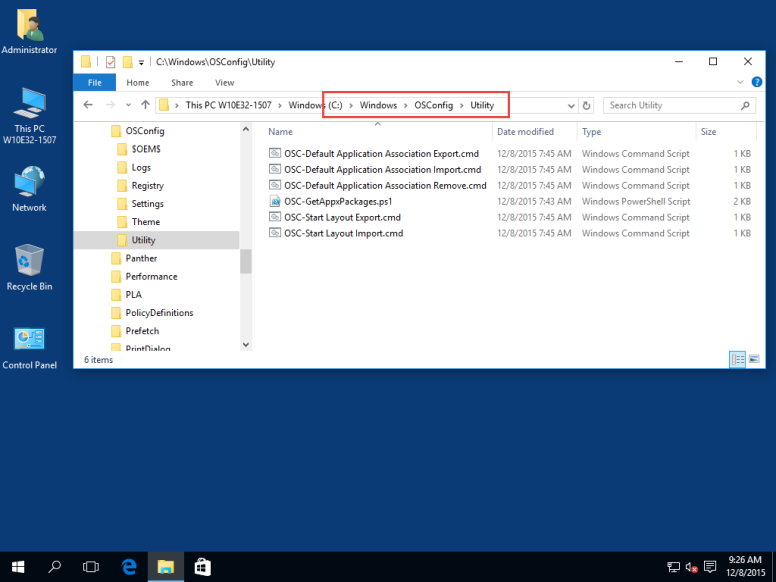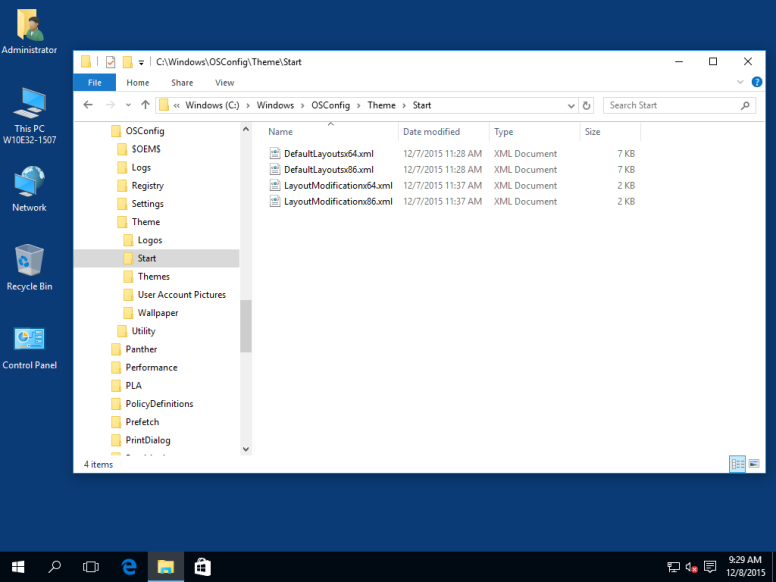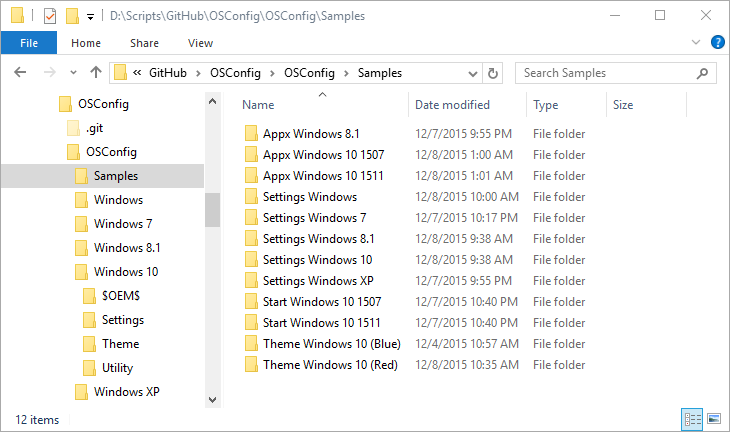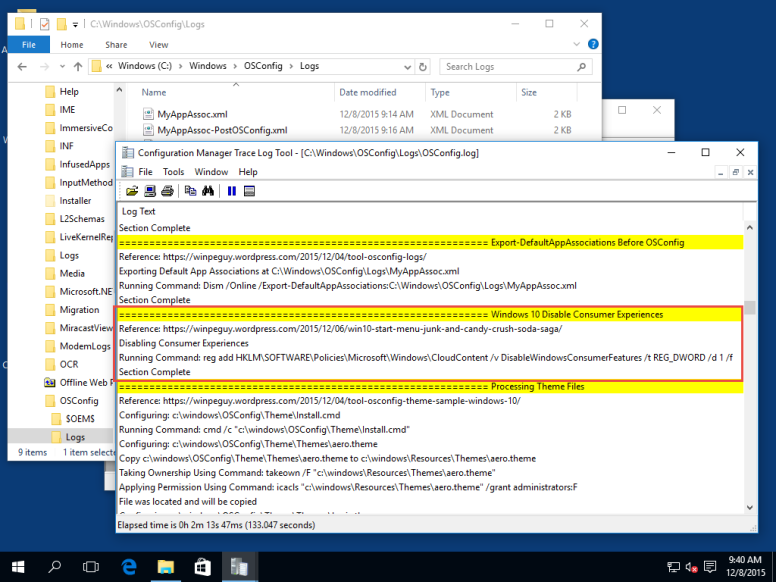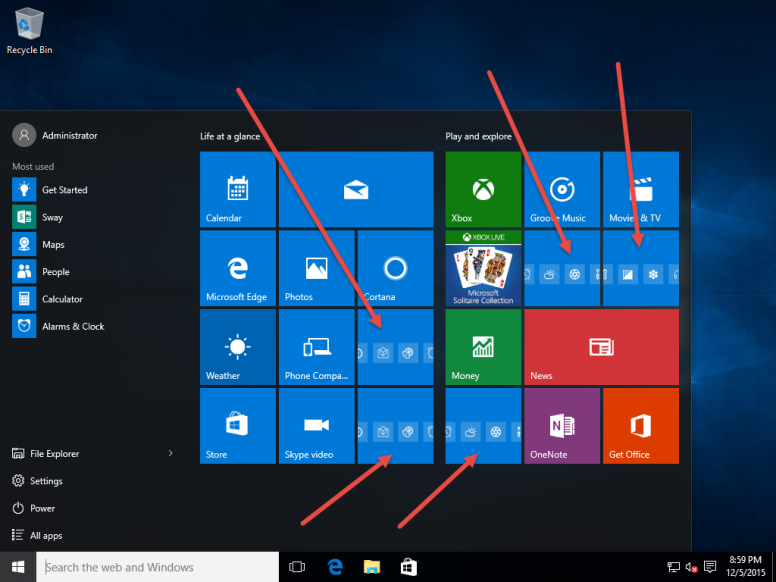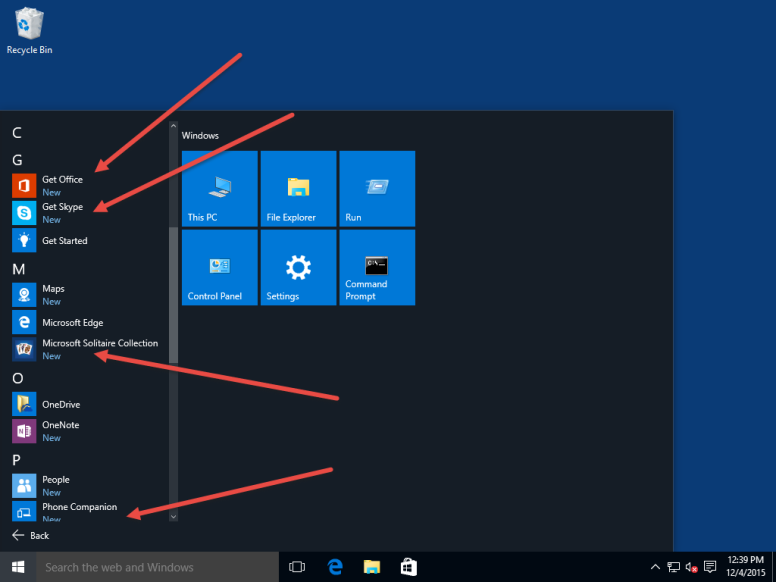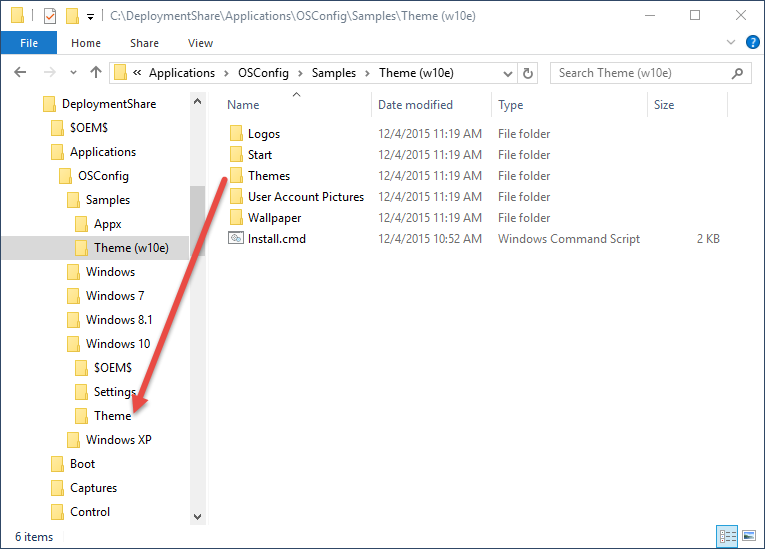OSConfig Main Page
Gary Blok has a great blog called GaryTown. If you are into OS Deployments and ConfigMgr, you probably already have this site bookmarked.
What I would like to do is to look at all his steps for configuring Windows 10 and see how OSConfig can help him out. To view his post, head over to Windows 10 Customizations during OSD. Let’s get started
DefaultAppAssoc (Change Default Applications for Extensions)
OSConfig will perform an export of the Default AppAssociations before and after OSConfig applies settings


Additionally, C:\Windows\OSConfig\Utility will contain 3 scripts related to DefaultAssociations to import / export / clear what has been imported.
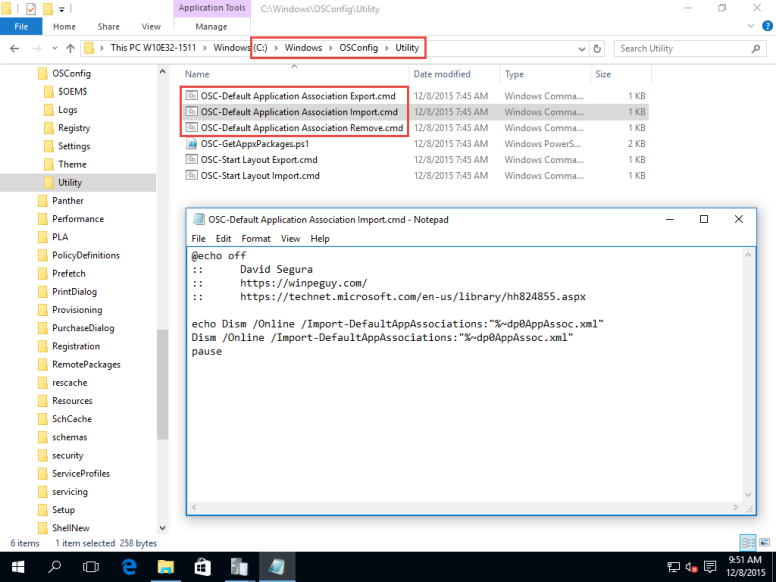
Future version of OSConfig will apply the AppAssoc.xml automatically, but I am still running this in testing . . . although you can just add a script to OSConfig to enable this functionality now.
Continue reading →